Save Instagram Video on iPhone using a DownInsta
In the age of social media, Instagram has become a hub for sharing moments, inspirations, and creative content. Often, we come across videos on Instagram that we wish to save for offline viewing or personal archives. However, Instagram itself does not provide a direct way to download videos onto devices like the iPhone. This is where third-party tools like DownInsta come into play. DownInsta is an online service that enables users to download Instagram videos directly to their iPhones, bypassing the platform's restrictions. In this article, we'll explore how to use DownInsta to save Instagram videos on an iPhone, highlighting the steps involved and offering tips for a smooth experience.
- Identify the VideoStart by finding the Instagram video you want to save. Browse through your feed, explore page, or a specific profile to locate the video.
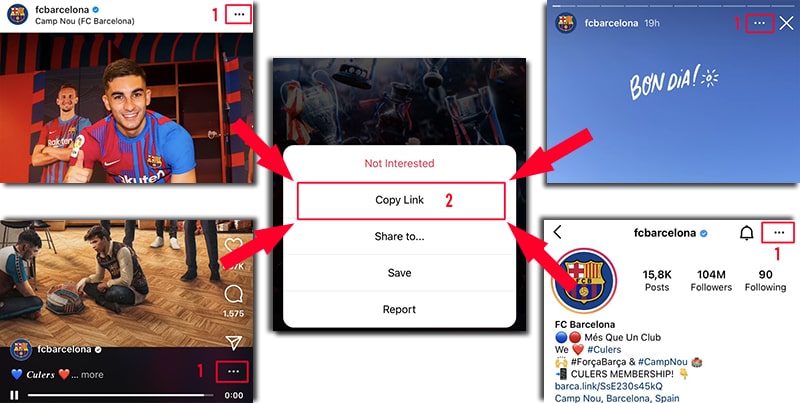
- Copy Video LinkOnce you've found the video, tap on the three dots (…) icon associated with the post. A menu will appear; select "Copy Link" to copy the video URL to your clipboard.
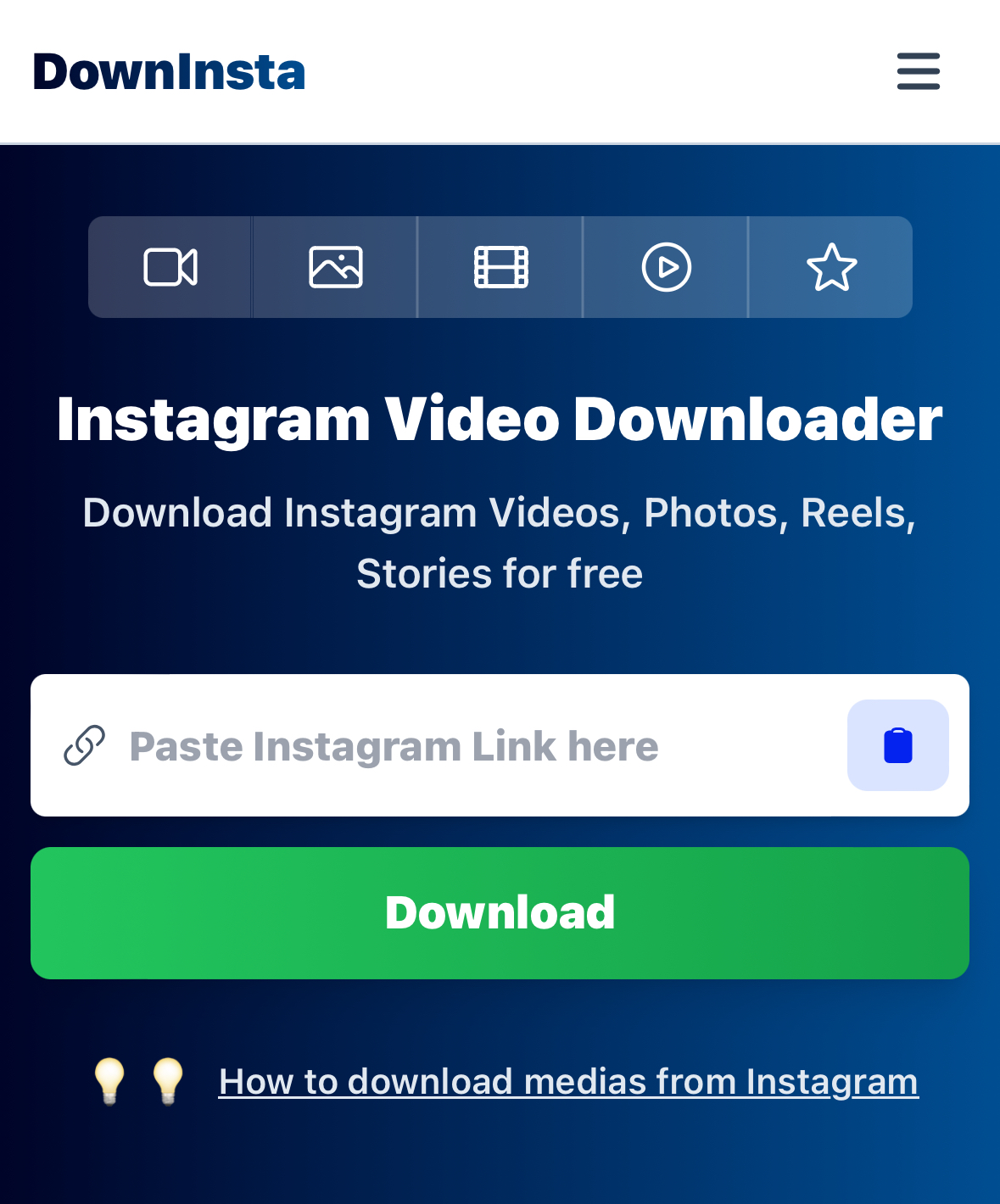
- Open Web BrowserLaunch the Safari browser or any other web browser on your iPhone. This is where you'll access the DownInsta service.
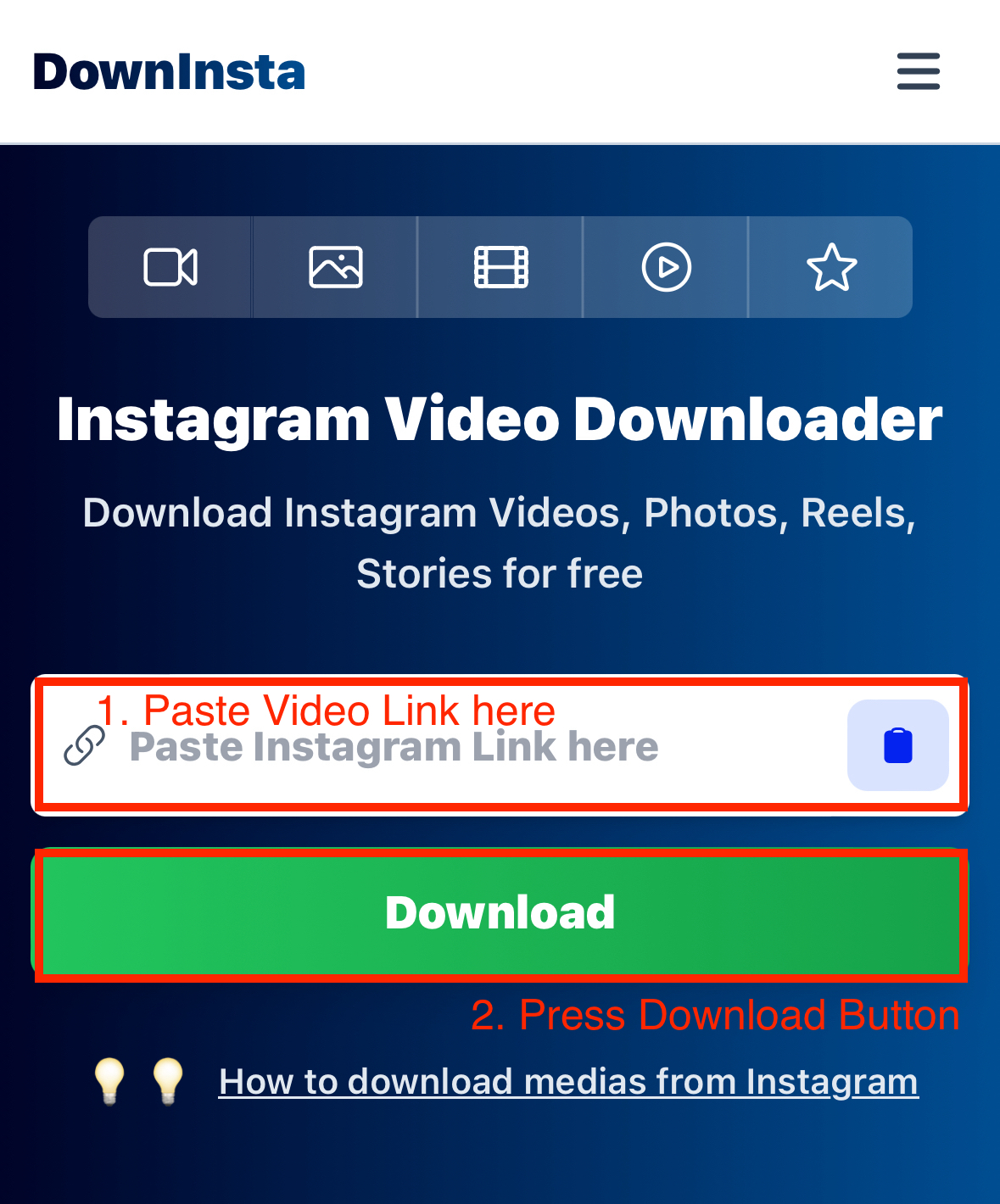
- Navigate to DownInstaType in the DownInsta website URL into your browser's address bar and go to the site. DownInsta is designed to be mobile-friendly, offering an easy-to-navigate interface.
- Paste the Video LinkOn the DownInsta homepage, look for the input field where you can paste the Instagram video link. Tap on the field and select "Paste" to enter the copied URL.
- Initiate the DownloadAfter pasting the link, find the download button on DownInsta and tap on it. The service will process the URL and prepare the video for download.
- Download the VideoDownInsta will provide a direct download link for the video. Tap on this link, and the video will begin downloading to your iPhone's storage.

- Wait for the Download to CompleteDepending on your internet connection and the video size, the download process may take a few moments. Ensure your connection remains stable during this time.
- Access Your Downloaded VideoOnce the download is finished, you can find the video in your iPhone's Photos app, typically in the "Downloads" album or a similar location based on your browser's download settings.
If you encounter an error while using downloader, try this Private Instagram Downloader.